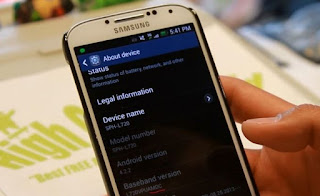HTC ONE M8 SOUND PROBLEM
Problem: Hi Droidguy. I have a weird issue here. My phone (HTC One M8 from Verizon) works great all the time except when I play a music or watch a video while using the phone’s speaker. I first discover the problem after noticing that the sound seemed weaker when I played my favorite music through speaker. That’s when I realized that the sound was coming from the top speaker only. It used to come from both. I tested a video and I got the same problem. I thought it was only for music and video so I tried taking a call through speakers. Guess what, it’s exact the same problem! It also looks like the sound level does not change when I press the Volume buttons.
My phone is messed up and I don’t know what to do. I had it checked by the store’s technician but he seemed unable to figure out a fix. He suggested replacement because it’s still under warranty. I can definitely go through this route but I hate to redownload all my apps and do the setup again. It’s just a waste of time and I don’t think it’s worth it considering that the problem does not reall y affect the phone drastically. I mean I can still use it but it just not working like the way it used to be. Can you help me with this? If there’s a fix for this without getting a replacement I’d really appreciate it guys. Thanks in -advance. â€" Leslie
Answer: Hi Leslie. Some readers have raised this issue before but we were unable to figure out a fix yet. Fortunately, there appears to be hope in the horizon after it was discovered that a certain version of a Chrome browser affects the audio functionality of this phone. If you haven’t not iced it, Chrome is affecting the device’s “in-call†volume rather the “media†volume if you press the volume button. Kindly follow the workaround below. We hope this will resolve the issue for you.
- Pull out Chrome browser.
- Close the tab containing the embedded media by going to Chrome, thenSettings menu, and b y selecting Close all tabs.
- Go to Recent Apps button (the right-part icon of Home button) thenswipe up on the Chrome process to force the phone to close the browser.
- Wait for at least 10 seconds before playing a music or any media to test. It’s best to restart the phone though to make the changes permanent. The volume adjust ment function should be restored to normal after this.
Also, Google has been notified of the issue and should have released a fixed for this in their Chrome browser. Try going to Google Play Store to see if there’s a new version or update for the browser. The latest Google browser should now be 35.0.1916.122 or higher. Let us know if the problem continues so we can monitor this emerging issue as well.
KEYBOARD SETTINGS TO AVOID TAPPING LANGUAGE BUTTON
Problem: I don’t want to alter the design of HTC One M8 but I have a somewhat irritating issue every time I use the keyboard. I am constantly on the road and I email a lot when on the go. The problem I have is that I always accidentally hit the language button when I use the keyboard when I text or email. Don’t get me wrong. HTC One is the best phone, IMO. I have no complaints for my device except this little annoying problem. I may be alone or may have clumsy fingers but there should be at least a way to change the layout of the keyboard or something to help people like me. I hope this is not ask ing too much from you. I’d appreciate it if you can help me fix this nagging issue. I’m with Verizon if that matters. Thanks. â€"Maggie
Solution: Hi Maggie. Rest assured that you’re not alone having this experience. HTC One’s keyboard design appears to have room for improvements. Fortunately, HTC has recognized the potential problem that users can actually change their keyboard settings. Kindly go over the workaround below to resolve your issue:
- Pull out your email app to bring up the software keyboard.
- Tap the cog icon, also known as the Settings button to open Keyboard settings.
- Select Keyboard selection to turn off any languages you don’t use. This ensures that even if you hit the language button again, it will not affect whatever you’ll be working on.
- Another alternative would be to install a new app by downloading your preferred one from Google Play Store. There is a good list of wonderful software keyboards that you can choose from. Si mply pick whatever works best for you.
MISSING NOTIFICATION LIGHTS ON HTC ONE M8
Problem: I don’t know if I’m right or not but isn’t my HTC One supposed to show notification lights when I get something? I noticed it did this before but I don’t know what happened. This i s my first smartphone and I’m 75 years old. I don’t know anything about computers or phones so please be gentle. I’m using my daughter’s tablet right now and I expect to hear from you to resolve this small issue. It would really be convenient to have those lights back, you know, to tell me to check something.â€" Riley
Solution: Hi Riley. We’re glad that you find time to visit our website and ask for assistance. Are you referring to the missing flashing green light when you have pending notification? The notification LED on the upper left side of your phone should be activated if there are pending messages, emails, or any notification for you.
Assuming that there is no notification light on your device, the first thing to do is to check the notification setting. If you’ve already checked the notification settings, then it’s time to do a Master Reset, which is the process of restoring the phone’s software to its original settings (factory defaults). Master reset will delete everything including apps, contacts stored in internal memory, and all downloaded contents. Contacts and information in your SIM card are safe. Ensure to save all your data and information on a computer or another storage d evice. You may want to ask assistance from someone if you don’t know how to save a backup of your data.
To perform master reset, please follow the following steps:
- Go to Home screen and tap All apps icon
- Select Settings
- Scroll to and tap Backup & reset
- Tap Reset phone
- Scroll down and check Erase all data box
- Tap OK twice.
- After doing the master reset, sign in to your accounts and re-download all your apps.
Another user from another forum recommended to do manual reset then decline to sign in to one’s Google account during the initial set-up. He only signed in to his account after the initial set-up so he can download all his apps manually from Google Play Store.
Another workaround shared by another forum reader suggests going toSettings > More > Default SMS app > Select Messages. While this step is untested no our end, it may be worth trying.
We hope this will help you resolve the issue. Don’t hesitate to contact us again if you have more concerns.
TWITTER ACCOUNT NOT SYNCING ON HTC ONE
Problem: I use Twitter on my new HTC One but it doesn’t sync at all. I already tried everything including checking social networking settings. I now consider deleting everything from the phone to start from scratch but it seems quite a hassle for me to go through the initial setup and re-downloading of apps. Can this be fixed without doing that? Please enlighten me. â€"Ashley
Solution:Hello Ashley. Do you have other social networking apps like Facebook, Instagram, etc. other than Twitter? If other apps are syncing just fine, then it may be the Twitter app causing it. In this case, re-installing Twitter should be an easy fix. However, if all other social networking sites have exact the same problem, then please follow the steps we provide below:
Check your connection by ensuring that either your data or Wi-Fi works on your phone. Swipe down from the status bar to open Quick Settings panel then select either type of connectio n to use.
- Open any web browser like Google Chrome and try to open at least two websites known to be working.
- Make sure that the username and password on your Twitter app are correct, especially if you changed them in your personal computer or any other device recently. Your Twitter app may not have the updated log-in credentials.
- Restart your phone
REMOTE CONTROL FEATURE ON HTC ONE WON’T WORK
Problem: Hi. I have a Sony Bravia and I want to use my HTC One as a remote for it. I know how to set up the remote function because I was able to use it on my older LG before. What are the possibilities that the phone is causing this glitch? I already tried to run through the remote set up b ut it doesn’t seem to work still. Any ideas? â€"TVLady
Solution: Hi TVLady. We’re pleased to know that you’ve done the basic set-up. First of all, a possible reason why the remote function does not work may lie on incompatibility issues with third party apps you have on your phone. To check if this is the case, please restart your phone by pressing and holding the Power button, then choosing Restart in phone options in a pop up window.
Another possible cause of the problem is that your phone may be having issues detecting Infrared signals. Please check if the IR LED near the power button is flashing by using another camera preview of a different device. You can do this by following these steps:
- Go to TV app
- Tap Remote control icon
- Press Remote control panel and verify if the IR LED is flashing on the preview screen of a different device camera.
In order to know the IR comments of the original remote controller, please do the following:
- Go to TV app
- Select Remote control icon
- Tap the three-dot icon
- Select Button setup
- Choose Remote, Power, Input (you need to reconfigure them)
- Tap Next
- Follow the instructions on the phone
CANNOT DOWNLOAD APPS DUE TO ERROR 403
Problem: Hi, I have an HTC One M8 and just today I experienced issues downloading apps from the Play Store. At first, I thought it was a connectivity problem but later on I started getting the error 403. It says “CSR Racing could not be downloaded due to an error. (403)†I don’t know what this is all about but I already tried rebooting the phone several times to no avail. It would be very helpful if you could help me with this. Thank you. â€" Solenn
Solution: It is neither a device- nor carrier-specific problem. In fact, even entry level and midrange devices from other carriers seem to be experiencing this issue. It’s a bummer there’s not enough information available online that explains what this error is all about. Google didn’t provide information either. I talked to a couple of friends who are developers and they, too, can’t explain what it happens. However, they said, it is obviously an Android or Play Store problem. If you’ve tried searching for solutions online, you must have ran across suggestions like clearing the cache and data of Play Store or Google Framework Services; others resolved their problem s with those procedures but majority didn’t.
It was around February this year that this problem happened but after a day or two, it was resolved without intervention from device owners. So, if you cannot download apps now, I suggest you wait it out until Google fixes it…or you can try procedures you may find online.
HTC ONE M8 CAN’T DETECT SIM CARD
Problem: Hi, I just received my new HTC One M8 phone and a Verizon SIM card. When I tried inserting the SIM card, it’s giving me an error that says SIM card not detected. I’m not sure what to do at this point. I mean the phone is new and it should work, right? Can you help me out please? It’s my first smartphone so I’m still learning things. Thanks. â€" Maricar
Solution: I believe there’s no problem with the phone or the SIM card. I just want you to make sure it is properly mounted. Here’s what you need to do…
- Turn the phone off.
- Remove the SIM card.
- To rule out the possibility of corrosion problem, wipe the SIM card contacts with a soft cloth.
- Now, insert the SIM card.
- Hold the phone face up.
- Insert the tip of the tray eject tool into the tray eject hole next to the nano SIM card tray slot.
- Push the tip all the way into the hole until the nano SIM card tray ejects.
- Pull the nano SIM card tray out, and place the nano SIM card (contacts fa cing down) into the tray.
- Insert the nano SIM card tray back into the slot.
I hope it works now, otherwise, contact your service provider.
HTC ONE M8 HAS DIFFICULTY MAKING / RECEIVING CALLS
Problem: Hey guys, I’m not sure if you could help or if you have any idea how to fix my problem. Just recently, my phone seems to have issues making and receiving calls. I make and receive calls daily due to the nature of my job so this is very inconvenient for me. Whenever I dial a number, sometimes it goes through and I can talk with the other person but suddenly the call drops. There are also times when I just can’t make some calls and can’t receive any. I’m thinking it’s a network problem but I just want to ask someone who might have known how to fix this first before making that call. Do you have suggestions? â€" Marco< /strong>
Solution: Marco, I, too, am thinking it’s more of a network problem than anything else. Honestly, I can’t think of anything that might resolve this problem…there’s one thing I want you to try thoughâ€"resetting network setting. Don’t worry, you won’t lose any content or data when you do this…
- From th e home screen, tap Phone.
- Dial ##72786#.
- Tap menu, and then Reset.
- Tap OK.
- Your phone restarts.
- After it restarts and reconnects to the network, your phone automatically launches hands-free activation.
If the problem persists after this, make that call.
HTC ONE M8 HAS SOME ISSUES PLAYING VIDEOS
Problem: Hello Droid guys, I have a problem with my HTC One (M8). Every time I play a video, it would pause or stutter and sometimes stops. There were also times when the controls just won’t respond like when I pause the video, the pause button won’t function when I touch it. It wasn’t like this before so I’m perplexed why this problem happened to me. The phone is pretty much in mint condition; no water or physical damage. I don’t know what triggered the problem, it just started one day and it didn’t go away. I don’t know how to fix this for please help me. Thanks. â€" Jansen
Troubleshooting: It seems to me that this is all an app problem but we can’t really be sure. So, there are things I want you to check. Firs t, your internet connection. If you’re streaming a video, then it makes sense because videos are being downloaded when streamed and if you have a problem with your internet connection, it’s just right that the video playback stutters.
Secondly, if you’re just playing a video saved locally, clear the cache and data of your video player. It works most of the time so it’s worth a try. There are times when data becomes corrupt and interferes with the phone’s normal operation.
Thirdly, boot to safe mode and see if you can play videos there without having to experience all these problems. If you can, then there’s a third-party app that’s messing up with your phone. Find it and uninstall it.
Lastly, if the video player you’re using is a third-party, uninstall the app and re-install it.
CAN’T SEND OR RECEIVE MMS ON NEW HTC ONE M8
Problem: Hello guys, I am a new user of the new HTC One M8, which I bought from a local retail store. I am under Verizon’s network and the phone has already been setup; I can now make or receive calls, send text messages, use the internet but not send / receive MMS messages. What do I need to do to use this service? I often receive picture messages from my children using my old phone. Now, they’re saying I haven’t responded to any of their picture messages but I haven’t received any. Can you help me, please. â€" Zen
Solution: Since your phone didn’t come from Verizon, it hasn’t been set to connect to the company’s MMS servers to send and receive multimedia messages. I’m not sure if Verizon already provided you with correct APN but if they did, turn on mobile data on your phone since MMS needs mobile data. If you don’t have the correct APN, call Verizon and ask for it and then have the rep walk you through setting it up on your phone.
SHARE HTC ONE CONNECTION WITH LAPTOP
Problem: Hello Harold, my name is Sonia and I am 65 years old. My daughter gave me a new smartphone with an unlimited. She said it’s HTC One, the new model, from Verizon. The phone is really good but it’s just too small for me especially when I browse the internet. I hate typing with touchscreen because I have huge fingers and more often I mistype my messages because I touch letters that shouldn’t be included in my messages. So, I prefer to use my laptop to send messages. My daughter said I can connect to the internet by sharing the connection from my phone. How can I do that? Can you walk me through, please?
< div style="background-color: white; border: 0px; color: #555555; font-family: PT Serif, sans-serif; font-size: 17.6px; line-height: 28.16px; margin-bottom: 20px; padding: 0px; vertical-align: baseline;">
Solution: Yes, Sonia, you can share your phone’s internet connection with your laptop by making it a hotspot. There is a setting that needs to be turned on for that. Here’s how you do it…
Please note that you need to turn on mobile data for this feature to work well since the phone gets connectivity from there. I hope this helps.












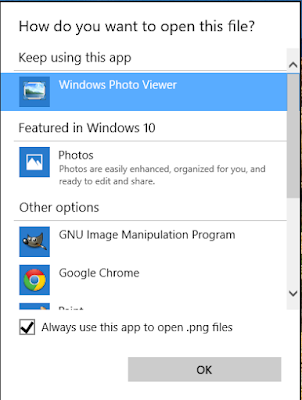


 To start with we go through the same stages as we do for many changes we may wish to make to out phone. So to start with we go to the homescreen and press "menu" to open up a little pop up menu. From this menu you need to select "Settings".
To start with we go through the same stages as we do for many changes we may wish to make to out phone. So to start with we go to the homescreen and press "menu" to open up a little pop up menu. From this menu you need to select "Settings". When you get to the "My device" screen you will again be hit with a plethora of options to tinker with (further allowing you to personalise you phone). For now you need to just ignore those options and just click on the "Display" option.
When you get to the "My device" screen you will again be hit with a plethora of options to tinker with (further allowing you to personalise you phone). For now you need to just ignore those options and just click on the "Display" option.

 After clicking on "Font style" you will get a new pop up menu on the screen with a list of options. From those options you need to select the one you most like. For me its "Choco Cooky" every ti me, though if you want to use one of the other options then that choice is yours.
After clicking on "Font style" you will get a new pop up menu on the screen with a list of options. From those options you need to select the one you most like. For me its "Choco Cooky" every ti me, though if you want to use one of the other options then that choice is yours.