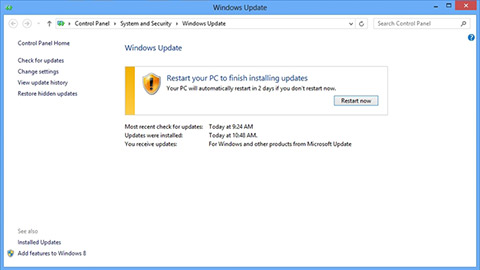Aside from sending us an email you may also contact us through ourFacebook and Google+ social media accounts.
M8 Frozen
Problem: Hello, i am a current owner of the HTC One M8, and its been working perfectly, except for today, when i was texting a friend, my phone just froze. when it froze, I pressed the power button, which made the screen dark. Thinking that my phone was now unfrozen, i pressed the button again, waiting for it to turn on. It didn’t:(. I don’t know what to do, its been like this for 45 minutes. Please help me.
Solution: There are instances when this phone freezes and dose not seem to respond to anything. If this happens all you need to do is to press and hold the Power Button and the Volume Up button for at least 10 seconds. Release th buttons after 10 seconds then allow several seconds for your phone to reboot.
M8 No Option To Set APN
Problem: Hello, I’m hoping you can assist me with this problem. I have searched everywhere and can’t Fine a solution. I have a HTC one m8 6526lvw. It is unlocked and works on gsm or cdma networks. I hav e been using it on h2o. However I have encountered a problem. While attempting to adjust the apn settings I noticed I do not have the option of creating new apn. I’ve followed all the guides down to the letter but my phone will not give me the option to add new apn. I have set my apn settings on every android I’ve ever used. However I can’t figure this out. Any ideas? Thanks
Solution: It appears that a recent software update to the phone automatically gets the APN settings from the SIM card. This makes it easier for ow ners of the device to setup the MMS and Internet settings however the drawback is that it now requires a lengthy process to set it up manually.
One solution to this is to go to the Network Preferences section and add the network that your SIM card is registered to. After selecting the network you will then have to select the network type (GSM,UMTS,LTE, etc.). You will then get the APN settings for the network which you can then edit.
M8 Call Issues
Problem: I have bought my phone 6 months back. Last one month I am experiencing problem in making and receiving calls. I have crosschecked with the ser vice providers and they have found nothing from their side. Once I dial a number there will be a delay in getting the ring tone. certain time it gets cut. Similarly people from the other end also experience the same issue in getting connected my number. Please give a solution at the earliest as I am missing lot of important calls that I suppose to receive.
Details of my phone
model number: HTC One M8
HTC Sense Version: 6.0
Software Number: 3.28.401.9
Kernel Vesion
3.4.0-g222defb and@ABM101 #1 SMP PREEMPT
BASE BRAND VERSION
1.22.21331147A1.29G_20.67.4196.01_F
Solution: You should first try using another SIM in your phone to check if this is a SIM card issue. If the issue still persists then do a factory reset. Make sure to backup your data first. Also make sure that the Fast boot option in Settings > Power must not be selected.
Press and hold the VOLUME DOWN button, and then press and hold the POWER button.
Wait for the screen with the three Android images to appear, and then release the POWER and VOLUME DOWN buttons.
Press VOLUME DOWN to select FACTORY RESET, and then press the POWER button.
If the issue persists then this may already be a hardware related problem. I suggest bringing your phone to an authorized service center for checking.
M8 Water Damaged
Problem: Hi, a little bit of water got into my HTC one m8 but not a lot, ever since that happened, my phone has been acting up, rotates when the auto rotate is off and even the home screen rotates, the screen keeps turning on by itself, and the car app keeps opening by itself, note that the phone works perfectly fine except for the problems I stated above, please help me and tell me what should I do????
Solution: The thing about mobile gadgets getting wet is that it’s difficult to determine which component gets affected without really opening the device and checking it internally. A water damaged device will oftentimes not show its issues a day, week, or even months after the incident.
In your case the issue of the phone is that it rotates on its own and the car apps open on its own. What I suggest is for you to perform a factory reset. Make sure to backup your data first and turn off the fast boot option of your phone.
Press and hold the VOLUME DOWN button, and then press and hold the POWER button.
Wait for the screen with the three Android images to appear, and then release the POWER and VOLUME DOWN buttons.
Press VOLUME DOWN to select FACTORY RESET, and then press the POWER button.
Is the issue persists even after the factory reset then you shuold bring your phone to an authorized service center fro checking.
M8 Won’t Update To KitKat 4.4.4
Problem: Hi droidguy, I’m facing an issue when trying to update to kitkat 4.4.4. it’s stuck at red triangle with ! screen. had try wipe cache partition as per advise by htc team but still unsuccessful. do you have any other way? thanks in advace.
Solution: If wiping the cache partition failed to resolve the issue then you should perform a factory reset. Take note that this will bring your phone back to its original settings and delete its data.
Press and hold the Power button
Tap Power off.
Press and hold the Volume Down key.
Press and release the Power key to turn the phone on.
Continue holding the Volume Down key.
Release the Volume Down key when the three Android images appear on the bottom of the screen
Press the Volume Down key twice to move the cursor from FASTBOOT to FACTORY RESET.
Press the Power key to perform the master reset.
M8 UFocus Not Working
Problem: So I’ve had my HTC
Press the Volume Down key twice to move the cursor from FASTBOOT to FACTORY RESET.
Press the Power key to perform the master reset.
M8 UFocus Not Working
Problem: So I’ve had my HTC One M8 for about 3-4 months now, and i just realized that I’m not able to use the UFocus feature on it. I’ve checked and made sure that I’m using Camera Mode, the scene is on Auto, i have good lighting, etc. But it just wont work! I’ve even restored it, but the problem keeps coming back!
Solution: UFocus allows you to change the focus in the picture that you took. You will be able to use this feature by opening a photo that you took in your gallery. When viewing the photo tap Edit and Effects, tap UFocus. The device will prompt you to tap anywhere within the shot to refocus.
M8 Call Answer/End Button Missing
Problem: Hi, I’m hoping you can help me with an issue I’m having with my HTC One M8. I must have hit a wrong button today because every time I try to make a call or recieve a call, I no longer see the green “answer†or the red “end†button that I used to and when I try to dial or receive a call from someone in my “contacts†the screen is really big, if that makes any sense, and again, there is no green “answer†or the red “end†button. I get a call and what I would normally press to answer isn’t there anymore. Can you help me with this? I would be forever grateful!!
Solution: Try checking if the magnification feature of your phone is turned on and if so turn it off.
Go to Settings, and then tap Accessibility.
Tap Magnification gestures, and then tap the On/Off switch to turn it on or off.
M8 Randomly Vibrates
Problem: Hi, I have had a problem recently with the vibration for notifications. I’ve had this phone for only a month. I have turned off vibrate for every app that sends me notifications. But it will still vibrate. For example, I wil l receive a text message and at first it is fine, just a sound notification like its supposed to , but then around thirty seconds later it will vibrate. I’m only getting one text but I will get a vibration notification repeatedly every 20 â€" 30 seconds. So to wrap it all up, my phone is vibrating for notifications when not supposed to, and it is giving me repeated notifications. If you could reply and help I’d be really grateful. Thank you!
Solution: Try to disable the vibrate feature of the phone first and check if you r phone still vibrates when you get notifications.
From the home screen, tap the All Apps icon.
Scroll to and tap Settings.
Scroll to and tap Sound.
Ensure the Sound profile is set to Normal.
Tap Vibrate to enable or disable the feature for calls and notifications.
If your phone does not vibrate anymore then the issue might be caused by an app you installed. Find out what that app is and uninstall it.
If your phone still vibrates even if the vibrate feature is turned off then the issue may be with the phone software or the hardware itself. You will have to backup your phone data then perform a master reset.
If the issue still persists after the master reset then you should bring your phone to an authorized service center as this may a lready be a hardware related problem.
M8 WeChat Not Working
Problem: I am a heavy user of WeChat which worked great on my original HTC One. I was experiencing another connectivity issue via T-Mobile and upgraded the HTC One M8. WeChat worked great, then Google did their 4.4.4 update. From then on WeChat wouldn’t work on the data network, only on wi-fi. T-Mobile thought it might be the phone so they replaced it and lo and behold, WeChat still will not connect through the T-Mobile network. I get an message saying error, “Server Access Failure (1,-10087)†when trying to use WeChat. I uninstalled, cleared the cache, and reinstalled the most current app from Google Play Store 4 times, but still have the problem. HTC doesn’t seem to have an answer, T-Mobile thinks it is the WeChat app’s issue. WeChat doesn’t answer support emails. Any thoughts? This is driving me crazy.
Solution: Try checking the app first if the issue occurs in 3G mode or in 4G mode.
Verify if the issue occurs when you choose 3G only, 2G only, 2G/3G auto or 2G/3G/4G auto.
If the app can connect in any of the network modes then the issue might be related to your mobile network settings. You should check your APN settings if they are the right ones used by your network.
From any Home screen, tap the Apps icon.
Tap Settings.
Tap the Connections tab.
Tap More networks.
Tap Mobile networks.
Tap Access Point Names.
If available, tap the T-Mobile US APN
Verify if your phone has these settings and edit accordingly any differences.
Name: T-Mobile US LTE
APN: fast.t-mobile.com
Proxy: <Not set>
Port: <Not set>
Username: <Not set>
Password: <Not set>
Server: <Not set>
MMSC: http://mms.msg.eng.t-mobile.com/mms/wapenc
MMS proxy: <Not set>
MMS port: <Not set>
MMS protocol: WAP 2.0
MCC: 310< /span>
MNC: 260
Authentication type: <Not set>
APN type: <Not set> OR Internet+MMS
APN protocol: IPv4/IPv6
APN roaming protocol: IPv4
Enable/disable APN: <greyed out unless there are multiple APN’s>
Bearer: Unspecified
If the issue still persists then this may already be an app related problem which hopefully be resolved when an update arrives.